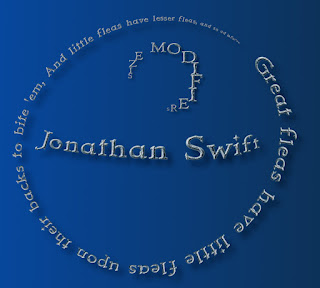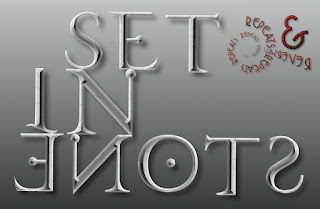MrQ Actions RPL.
(MrQ Actions RPL.py + MrQ Actions RPL Preview.py)
Author: MareroQ
Codes used:
- run_code_on_visible_layers.py by code
Tin Tran:
here.
- apply_curve by code
Tin Tran:
here.
- apply_color_curves_preset.py by code
Tin Tran:
here.
- ofn-export-layers.py by code
Ofnuts:
here.
- gimfu3 with tabs by
J.F.Garcia:
here.
- gegl_command by
Kevin Payne & Claude Lion [cli345]:
here.
- preview by fu_preview (modificed gimpfu) by
Claude Lion [aka cli345]:
here.
In menu:
Layer → Actions RPL...
Layer → Actions RPL - Preview...
These two plug-ins are used to simplify layer operations.
You can apply thousands of different effects or automate repetitive actions to one or more layers.
The ability to write and read the invented action should make working with GIMP easier.
Ver. 1.0. Initial release
[09/10/2021]Please direct Your comments here here.
Installing additional plugins is not necessary - but it does give You thousands of new filters to use(and the number of combinations is practically unlimited).
If you want to use all the features of the plugin, you should add:
A. Old Plug-ins (added to Gimp 2.10) from Gimp 2.8 (download:
here.)
1. alien-map.exe → Colors/Map/Alien Map...
2. apply-canvas.exe → Filters/Artistic/Apply Canvas...
3. blur-gauss.exe → Filters/Blur/Gaussian Blur...
4. blur-gauss-selective.exe → Filters/Blur/Selective Gaussian Blur...
5. blur-motion.exe → Filters/Blur/Motion Blur...
6. bump-map.exe → Filters/Map/Bump Map...
7. channel-mixer.exe → Colors/Components/Channel Mixer...
8. color-rotate.exe → Colors/Map/Rotate Colors...
9. color-to-alpha.exe → Layer/Transparency/Color to Alpha... and Colors/Color to Alpha...
10 convolution-matrix.exe → Filters/Generic/Convolution Matrix...
11. cubism.exe → Filters/Artistic/Cubism...
12. deinterlace.exe → Filters/Enhance/Deinterlace...
13. displace.exe → Filters/Map/Displace...
14. edge.exe → Filters/Edge-Detect/Edge...
15. edge-laplace.exe → Filters/Edge-Detect/Laplace...
16. edge-neon.exe → Filters/Edge-Detect/
17. edge-sobel.exe → Filters/Edge-Detect/Sobel...
18. engrave.exe → Filters/Distorts/Engrave...
19. illusion.exe → Filters/Map/Illusion...
20. lens-apply.exe → Filters/Distorts/Apply Lens...
21. lens-distortion.exe → Filters/Distorts/Lens Distortion...
22. maze.exe → Filters/Render/Pattern/Maze...
23. mosaic.exe → Filters/Distorts/Mosaic...
24. newsprint.exe → Filters/Distorts/Newsprint... (from Gimp-2.10.12)
25. noise-hsv.exe → Filters/Noise/HSV Noise...
26. noise-randomize.exe → Filters/Noise/Hurl...
27. noise-rgb.exe → Filters/Noise/RGB Noise...
28. noise-solid.exe → Filters/Render/Clouds/Solid Noise...
29. noise-spread.exe → Filters/Noise/Spread...
30 oilify.exe → Filters/Artistic/Oilify...
31. pixelize.exe → Filters/Blur/Pixelize...
32. plasma.exe → Filters/Render/Clouds/Plasma...
33. polar-coords.exe → Filters/Distorts/Polar Coordinates...
34. red-eye-removal.exe → Filters/Enhance/Red Eye Removal...
35. ripple.exe → Filters/Distorts/Ripple...
36. shift.exe → Filters/Distorts/Shift...
37. sinus.exe → Filters/Render/Pattern/Sinus...
38. tile-glass.exe → Filters/Artistic/Glass Tile...
39 threshold-alpha.exe → Layer/Transparency/Threshold Alpha...
40 unsharp-mask.exe → Filters/Enhance/Unsharp Mask...
41. value-propagate.exe → Filters/Distorts/Value Propagate...
42. video.exe → Filters/Distorts/Video...
43. whirl-pinch.exe → Filters/Distorts/Whirl and Pinch...
44. waves.exe → Filters/Distorts/Waves...
45. wind.exe → Filters/Distorts/Wind...
B. Felimage Noise 0.1.1 Win_64bit (download:
here.)
C. GMIC-QT Win_64bit (minimum 2.9.9 or newer) (download:
here.)
D. MathMap Win_32bit (download:
here.)
E. Userfilter-0.9.7 Win_64bit (download:
here.)



Writing your own code takes some work - but it really isn't hard (and certainly easier than writing Your own plugin to achieve a similar effect).
Take a look at the methods given:
For plug-ins & scripts
You can also use another method based on the saved Gegl preset:
1. Set your parameters and save the preset:
2. Open the saved parameters (in this example: ...\filters\GimpGegl-gegl-emboss-config.settings)
in a text editor and find the named Preset:
3. Save:
gegl_batch(image, layer, 'emboss type=bumpmap azimuth=325 elevation=55 depth=37')
as a text file to the directory ... \plug-ins\Actions-Presets.
Also read Example custom code here.
Ver. 1.1
(12/10/2021)
Changes:
- for 'MrQ Actions RPL Preview' add option LOAD & EDIT (for Windows in 'Notepad', for Linux 'kate'). You can edit to another in line 1113/1115 - but for these needs the simplest text editor is enough.
- replace: File to Load: (file selector) to Actions Presets: (select an action from the list).
Depending on the procedures used, the preview may fail - it has limitations, e.g. to resize or merge layers or related to the alpha channel (which does not mean that it will not work for 'MrQ Actions RPL' or will not be executed despite an error message for the Preview - after clicking OK).
With Edit, You can: change the order, quickly disable the operation of a particular line (using #), change the value of individual parameters, insert another command.
Attention:
If the file 'GimpCurvesConfig.settings' (in directory: filters) or the folder 'Actions-Presets' (in directory: plug-ins) does not exist - the plugin does not register in the menu or displays an error message when using (sorry, maybe I will fix it in the next version).
Ver. 1.2
(29/10/2021)
Change Log
- bug fix: If the file 'GimpCurvesConfig.settings' (in directory:
filters) or the folder 'Actions-Presets' (in directory: plug-ins) does
not exist >>> now they will be created.
- add options:
Colors-> Remove Color;
Source & Target -> Shuffle Layers (random)
Selections -> Fill in Color/Pattern
Ver. 1.3
(01/05/2022)
Change Log:
- added to tab: 'Change Layers name': Search & Replace','Number of digits', 'Replace by Pattern'
- add Sort Layer(By Name, By Width, By Height, By Area) to 'Target Result Layers'.
Only update "MrQ Actions RPL Preview"
(19/10/2022)
Changes:
- preview is disabled by default after running the plugin,
- added more Preview types: FORWARD VERTICAL, BACKWARD VERTICAL, FORWARD HORIZONTAL, BACKWARD HORIZONTAL.
TIP: If you experience problems with the preview, try using an RGBA image with "u8-gamma" precision.